mNo edit summary Tags: Visual edit apiedit |
("Area" is the word for 2-d space. "Real estate" is a tired metaphor.) Tag: Visual edit |
||
| Line 1: | Line 1: | ||
[[File:RickStrahlXPSkeyboard.jpg|thumb|324px|Used without permission. Original image on Rick Strahl's Web Log: http://weblog.west-wind.com/posts/2013/Dec/19/Dell-XPS-15-review]] |
[[File:RickStrahlXPSkeyboard.jpg|thumb|324px|Used without permission. Original image on Rick Strahl's Web Log: http://weblog.west-wind.com/posts/2013/Dec/19/Dell-XPS-15-review]] |
||
| − | Most users find the XPS keyboard to have adequate travel, good responsiveness, and ample keyspacing. However, there have been a number of niggling complaints as well. Several have commented on how needless it is to use half-height function keys when there is so much unused |
+ | Most users find the XPS keyboard to have adequate travel, good responsiveness, and ample keyspacing. However, there have been a number of niggling complaints as well. Several have commented on how needless it is to use half-height function keys when there is so much unused area on the work surface of the XPS 15. Similarly, many have been frustrated by Dell's decision not to include dedicated Home/End/PgUp/PgDn keys, instead requiring the user to hold Fn while pressing one of the arrow keys to activate those functions. Also note that if you are attempting to enter a command like Ctrl+Home (to jump to the top of a document), you will need to start holding the Ctrl button '''before''' pressing Fn+Up. If you hold Fn, then start holding Ctrl, then press Up, the command will not register. |
Some users are reporting frustrations with non-responsive (or partially-responsive) keys. On my keyboard, I occasionally lose response from my t, e, and F3 keys - but I have had that problem since I bought the laptop brand-new; it seems unlikely to be a maintenance issue or a software issue (I've run Linux, Win8, Win8.1, and Win10 on this computer, and non-responsive keys have plagued it from the start). I've read elsewhere of people losing responsiveness from their q and w keys. Dell's official recommendation is to take a can of air and spray around the keys to dislodge dust that may be interfering with response. UPDATE: In December 2016 I had my keyboard replaced (under extended warranty, just before the 3-year timeline ran out) and the new keyboard has a completely different feel to it. While I don't prefer it to the old keyboard on my XPS-m1330, it is much better than the keyboard that my 9530 shipped with originally and I'd put it on-par with the feel of my MacBook Pro's keyboard. |
Some users are reporting frustrations with non-responsive (or partially-responsive) keys. On my keyboard, I occasionally lose response from my t, e, and F3 keys - but I have had that problem since I bought the laptop brand-new; it seems unlikely to be a maintenance issue or a software issue (I've run Linux, Win8, Win8.1, and Win10 on this computer, and non-responsive keys have plagued it from the start). I've read elsewhere of people losing responsiveness from their q and w keys. Dell's official recommendation is to take a can of air and spray around the keys to dislodge dust that may be interfering with response. UPDATE: In December 2016 I had my keyboard replaced (under extended warranty, just before the 3-year timeline ran out) and the new keyboard has a completely different feel to it. While I don't prefer it to the old keyboard on my XPS-m1330, it is much better than the keyboard that my 9530 shipped with originally and I'd put it on-par with the feel of my MacBook Pro's keyboard. |
||
Latest revision as of 09:26, 1 December 2017
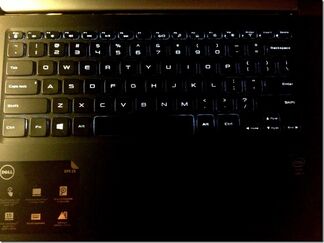
Used without permission. Original image on Rick Strahl's Web Log: http://weblog.west-wind.com/posts/2013/Dec/19/Dell-XPS-15-review
Most users find the XPS keyboard to have adequate travel, good responsiveness, and ample keyspacing. However, there have been a number of niggling complaints as well. Several have commented on how needless it is to use half-height function keys when there is so much unused area on the work surface of the XPS 15. Similarly, many have been frustrated by Dell's decision not to include dedicated Home/End/PgUp/PgDn keys, instead requiring the user to hold Fn while pressing one of the arrow keys to activate those functions. Also note that if you are attempting to enter a command like Ctrl+Home (to jump to the top of a document), you will need to start holding the Ctrl button before pressing Fn+Up. If you hold Fn, then start holding Ctrl, then press Up, the command will not register.
Some users are reporting frustrations with non-responsive (or partially-responsive) keys. On my keyboard, I occasionally lose response from my t, e, and F3 keys - but I have had that problem since I bought the laptop brand-new; it seems unlikely to be a maintenance issue or a software issue (I've run Linux, Win8, Win8.1, and Win10 on this computer, and non-responsive keys have plagued it from the start). I've read elsewhere of people losing responsiveness from their q and w keys. Dell's official recommendation is to take a can of air and spray around the keys to dislodge dust that may be interfering with response. UPDATE: In December 2016 I had my keyboard replaced (under extended warranty, just before the 3-year timeline ran out) and the new keyboard has a completely different feel to it. While I don't prefer it to the old keyboard on my XPS-m1330, it is much better than the keyboard that my 9530 shipped with originally and I'd put it on-par with the feel of my MacBook Pro's keyboard.
Function Keys
At least one user has experienced a non-functioning F5 key. It is possible that instead of non-functioning, that user was experiencing the default keymapping of the XPS 15's function keys as hardware-adjustment (and media) keys. By default, the XPS 15 ships with the F keys set to perform the hardware/media functions, and therefore in order to use them as F keys, you'd need to hold down the Fn key when pressing them. If you wish to reverse this behavior (i.e. they are F keys when pressed alone and hardware/media keys when pressed in conjunction with the Fn key), you have three options to make the change. You can either do so in the BIOS, in Windows Mobility Center (if Dell Quickset is installed), or by pressing Fn+Esc to toggle F-Lock.